Thirdweb Manager
The ThirdwebManager is a MonoBehaviour that provides a convenient and customizable way to instantiate and manage the ThirdwebSDK. Add the prefab to your scene and the SDK will persist throughout your game's lifecycle. It can be found at Thirdweb/Core/Prefabs/ThirdwebManager.
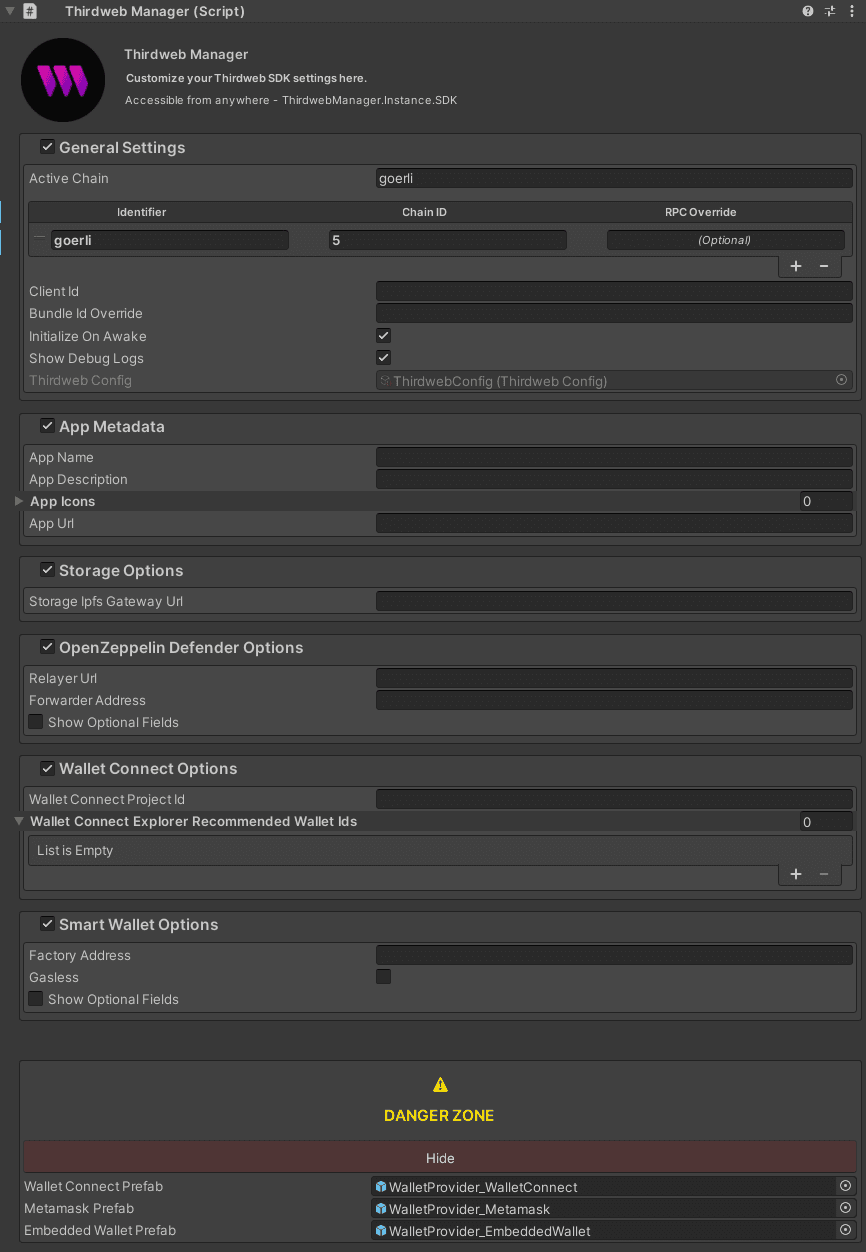
Configuration
Configure ThirdwebManager through the Unity Inspector window.
Below is a list of all the settings you can adjust.
General Settings
This section involves the basic blockchain configurations. Adjust the following settings:
Active Chain: The identifier for the default blockchain to use.Supported Chains: A list of all blockchains your game supports. For each chain, provide an identifier, a chain ID, and optionally, an RPC override.Client ID: Thirdweb API Key. Used for default thirdweb services such as Storage and Account Abstraction.Bundle ID Override: Optional override for the bundle ID used by thirdweb services. Defaults to Application Identifier and can be fetched usingUtils.GetBundleId().Initialize On Awake: Whether the SDK should initialize on awake or not. If not, you can callThirdwebManager.Instance.Initialize("chain-identifier")to initialize it manually.Show Debug Logs: Whether to show thirdweb sdk debug logs.Thirdweb Config: SciptableObject for additional Thirdweb configuration. Generated automatically. Mainly used to set custom schemes for google login.
App Metadata
This section lets you define how your app appears in wallet providers like Metamask, WalletConnect, etc. Modify the following fields:
App Name: The name of your application.App Description: A brief description of your app.App Icons: Your app's icons.App URL: The URL for your app.
Storage Options
Here, you can specify the URL for your IPFS gateway, which stores your assets in a decentralized way. Edit the following:
Storage IPFS Gateway Url: The URL for your IPFS gateway.
OpenZeppelin Defender Options
In this section, configure settings for OpenZeppelin Defender, a service that handles gasless transactions for your users. Adjust the following:
Relayer Url: The URL for your relayer service.Forwarder Address: The address of your forwarder contract.Forwarder Domain OverrideandForwarder Version Override: Optional settings if you want to override the defaults for OpenZeppelin Defender.
Wallet Connect Options
Here, provide your project ID for WalletConnect:
WalletConnect Project ID: Your project ID for WalletConnect.WalletConnect Enable Explorer: WalletConnect WebGL QR Modal: enable recommended explorer wallet buttons.WalletConnect Explorer RecommendedWallet Ids: WalletConnect WebGL QR Modal: wallets to display in the WC modal (https://walletconnect.com/explorer).WalletConnect Wallet Images: WalletConnect WebGL QR Modal: mapping of wallet id to wallet image, useful for custom wallets or overrides.WalletConnect Desktop Wallets: WalletConnect WebGL QR Modal: custom desktop wallets to display.WalletConnect Mobile Wallets: WalletConnect WebGL QR Modal: custom mobile wallets to display.WalletConnect Theme Mode: WalletConnect Theme Mode (light or dark, leave empty for system defaults).
Smart Account Options
These settings are required to set up a smart account. Adjust the following:
Factory Contract Address: The address of your account factory contract.Thirdweb API Key: Your API key for Thirdweb.Gasless: Whether or not you want to use gasless transactions. Note that deployment and approval step when using ERC20Paymasters will be gasless as well if this is on.ERC20 Paymaster Address: If you want to use an ERC20 Paymaster, you must provide the paymaster contract address here.ERC20 Token Address: If using an ERC20 Paymaster, you must provide the associated ERC20 Token Address here.Bundler Url,Paymaster Url,EntryPoint Address: Optional overrides for setting up your smart account.
Native Prefabs (Danger Zone)
This section allows you to provide GameObject prefabs for native wallet providers, which will be instantiated at runtime. Adjust the following:
WalletConnect Prefab: The prefab for WalletConnect's customizable UI/behavior.Metamask Prefab: The prefab for Metamask's customizable UI/behavior.InAppWallet Prefab: The prefab for InAppWallet's customizable UI/behavior.
Accessing the SDK
Once ThirdwebManager is set up and the game starts, it will instantiate the Thirdweb SDK based on your settings. You can access the instantiated SDK from other scripts using: